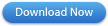|
It's a Time Saver
eZ Credit Card Import is a simple solution for quickly and easily importing credit card transactions from Wells Fargo’s CCER application into QuickBooks. With eZ Credit Card Import, a business can:
- Save time entering credit card transactions
- Eliminate errors in posting credit card transactions
- Reduce reconciliation errors.
It's Easy
Importing your credit card data is a simple 3 step process. First, log into your CCER application and export your transactions using the eZ Credit Card compatible format. Open and save the file in Excel then launch QuickBooks. Open eZ Credit Card Import and select the export file and the credit card account to which you would like to import your transactions. Review your transactions, assign payee and account information, then click the import button to have your data imported into QuickBooks. For step-step-by step instructions,
click here to view the “Getting Started” guide.
It's Quick
to Get Started
Get started saving time and simplifying your bank reconciliation today by
clicking the Download Now button and following these 3 steps.
- Install the application on your Computer
- Open your QuickBooks application prior to launching eZ Credit Card Import
- Click on the eZ Credit Card icon on your desktop to open the application.
Have questions or need help getting started, contact Zachary Systems via email at Support@ZacharySystems.com or by phone at 866-777-9334.
|