Select Import File Window
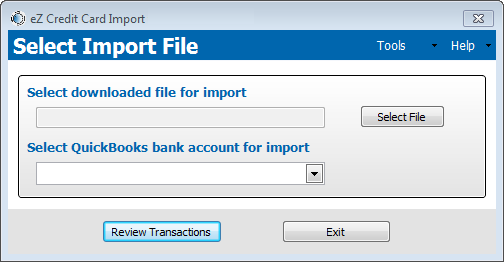
Select Import File Window
The Select Import Information window enables you to:
- Select the online banking download file for importing
- Select the QuickBooks Bank Account for import
To select an online bank download file, the Select File button must be clicked. A File Selection window opens enabling the online bank download file to be located and selected. The window will only display: Comma Separated Values (.CSV), .QIF, Quicken (.QFX), Microsoft Money (.OFX), Excel (.XLS or .XLSX) and QuickBooks (.QBO) file formats.
The Select QuickBooks bank account for import is populated with the bank accounts associated with the opened QuickBooks company file. By selecting the drop-down list, all accounts associated with the company will display.
When the Review Transactions button is clicked, three events occur:
- The online banking download file is read by eZ Credit Card Import.
- The online bank export file components are run in comparison to the aliases stored in eZ Credit Card Import. If the transaction description from the export file matches an alias description, than the payee and account are pre-populated for the transaction based upon the alias data.
- The QuickBooks register for the account selected is read and compared to the transactions. Any QuickBooks transaction with the same amount, within three weeks (configurable in preferences) of export file transaction is marked as a Matched transaction.
Once these actions are complete, the Import Transactions window opens populated with all of the transactions from the download file and the QuickBooks transactions for the same period of time.
The window contains the following elements:
| Element
|
Description
|
|
Select downloaded file for import field
|
Shows the selected file and the file’s path.
|
|
Select File button
|
Opens a file selection dialog box for navigating to the location and selecting the online bank download file.
|
|
Select QuickBooks bank account for import drop-down list
|
Allows the selection of the QuickBooks Bank Account to import the transactions.
|
|
Review Transactions button
|
Reads online bank download file and then displays the Import Transactions window.
|
|
Exit button
|
Exits eZ Credit Card Import application.
|
|
Tools drop down menu
|
|
Manage Aliases
|
Opens the Manage Aliases window for creating, editing and deleting aliases.
|
|
Set Preferences
|
Opens the Preferences window that lets you configure how you want transactions imported, matched, default values, and data storage location.
|
|
Help drop down menu
|
|
Help Home
|
Opens a browser and navigates to online help for eZ Credit Card Import.
|
|
Check for Updates
|
Opens a Check for Updates window and checks for new updates of the software.
|
|
Registration Information
|
Opens the Registration window and shows details on application registration.
|
|
Audit Log
|
Opens the Audit Log window and displays the last 30 days of activities.
|
|
About Zachary Systems
|
Opens a browser and navigates to Zachary Systems Home page.
|