QuickBooks Payment Import
eZ Import enables users to:
- Review Payments from the CSV/Excel file.
- Match Payments against outstanding Invoices or Auto Apply to customers
- Check if Payment already exists in QuickBooks
- Validate data directly from QuickBooks Lists
- Import Payments into QuickBooks.
Pament Import Window
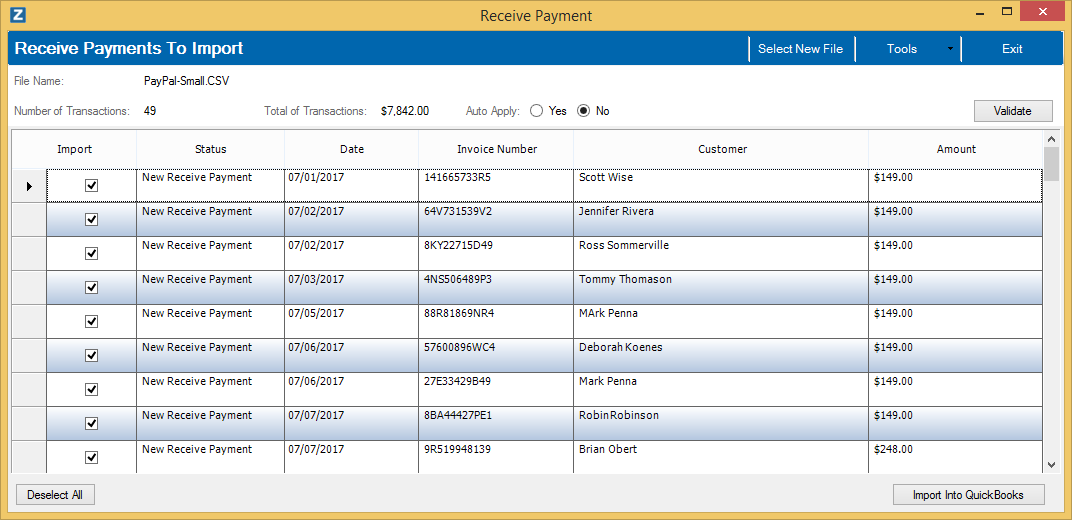
*Please note, your window might have different columns based upon the File Mapping you selected.
Within the Payment Import Window, there is grid showing all the payments in the import file. Any of the values for the payments may be updated through drop-downs or typing information. If the description of the items (customer, deposit account or AR account) in the Payment do not match QuickBooks, create a one-time mapping which will translate the description going forward.
Once all the information has been set for the Payments, click the Import into QuickBooks button and the Payments will be imported. If there is an error with an payment, the payment will be marked in red. Click the Status cell for that time entry to get details.Fix the error and attempt the import again which will only import the ones with errors.
The window contains the following elements:
| Element
|
Description
|
|
Select New File menu button
|
Opens the Select Import File window to let you choose a new file
|
|
Tools->Create/Edit Mappings menu button
|
Opens the Data Mappings window to setup a mapping
|
|
Auto Apply radio buttons
|
If yes is selected, the payments will be auto applied to the customer if matching invoice is not found.
|
|
Validate button
|
Validates all list data in the grid. Sets any cell with invalid data to red.
|
|
Payments table
|
This table displays the payments contained in the import file.
|
|
Import to QuickBooks button
|
Imports all the checked Payments into QuickBooks
|
|
Select/Deslect button
|
Selects or Deselects all the Payments for Import QuickBooks
|
|
Exit menu button
|
Exits the application.
|
Timesheet Import File Mappings
The following outlines the data elements which are supported by eZ Import when importing from a file.
| Element | Data Type | Size | Required | Description |
|---|
| Customer | String | 209 | True | Customer Name or Account Number |
| AR Account | String | 159 | False | Accounts Receivable Account |
| Date | Date | | False | Date of Payment |
| Ref Number | String | 20 | False | Reference Number |
| Amount | Decimal | | True | Amount of Payment |
| Discount Amount | Decimal | | False | Discount Amount |
| Discount Account | String | 159 | False | Account to Apply Discount |
| Discount Class | String | 159 | False | Class for Discount |
| Payment Method | String | 31 | False | Method of Payment has to be part of QuickBooks List |
| Memo | String | 4095 | False | Memo for the Payment |
| Deposit Account | String | 41 | False | Account to deposit amount. Will default to Undeposited if not specified. |
| Auto Apply | Boolean | | False | Apply the payment to customer account if Invoice Number not found. |
| Invoice Number | String | 20 | False | Invoice Number to apply payment |