Timesheet Import
enables users to:
- Review time entries from the CSV file.
- Select entry values for Date, Name, Payroll Item, Service Item, Customer, Billable, Class and Note from dropdown lists populated from QuickBooks.
- Validate data directly from QuickBooks
- Import Time Entries into QuickBooks Timesheets.
Timesheet Import Window
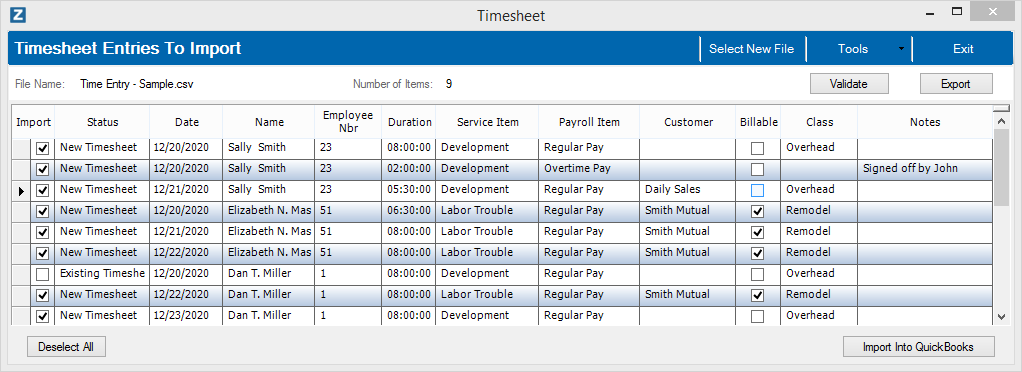
*Please note, your window might have different columns based upon the File Mapping you selected.
Within the Timesheet Import Window, there is grid showing all the time entries in the import file. Any of the values for the time entries may be updated through drop-downs or typing information. If the description of the items (payroll item, service item, customer,name, class) in the Time Entry do not match QuickBooks, create a one-time mapping which will translate the description going forward.
Once all the information has been set for the Time Entry to be imported, click the Import into QuickBooks button. The Time Entries will be imported. If there is an error with an entry, the time entry will be marked in red. Click the Status cell for that time entry to get details.Fix the error and attempt the import again which will only import the ones with errors.
The window contains the following elements:
| Element
|
Description
|
|
Select New File menu button
|
Opens the Select Import File window to let you choose a new file
|
|
Tools->Create/Edit Mappings menu button
|
Opens the Data Mappings window to setup a mapping
|
|
Validate button
|
Validates all list data in the grid. Sets any cell with invalid data to red.
|
|
Export button
|
Exports the Time Entries to Excel with the list dropdowns.
|
|
Time Entries table
|
This table displays the time entries contained in the import file.
|
|
Import to QuickBooks button
|
Imports all checked Time Entries into QuickBooks
|
|
Exit menu button
|
Exits the application.
|
Timesheet Import File Mappings
The following outlines the data elements which are supported by eZ Import when importing from a file.
| Element | Data Type | Size | Required | Description |
|---|
| Name | String | 209 | True | Name of Entity for time entry. Can be Employee, Vendor or Other Name. |
| Date | Date | | True | Date of Entry |
| Customer | String | 209 | False | Customer to apply time. |
| Service Item | String | 159 | False | Service Item for entry. |
| Duration | Timespan | | True | Hours/Minutes for entry. Must be less than 24 |
| Class | String | 41 | False | Class for entry |
| Payroll Item | String | 31 | False | Payroll Item for entry. |
| Notes | String | 41 | False | Notes about entry |
| Billable | Boolean | | False | Is entry billable. Customer must be set. |
| Employee Nbr | String | 41 | False | Employee Account Number in QuickBooks. Using account number can provide better matching of Employees versus names. |