Create Aliases
The Aliases window enables you to create set of “aliases.” Aliases are payees and accounts that you pre-define. Therefore, when the application reads an online banking export file and an alias is encountered, a payee and account that you have pre-defined is automatically pre-populated in the Import Transactions window.
By creating aliases, you are not required to have a one for one match between online transactions, vendors, and customers within your accounting software. It also eliminates the issue when vendors add transaction identifiers, such as store number or date, to transactions.
Step 1: Launch eZ Credit Card Import. The Select Import File window opens
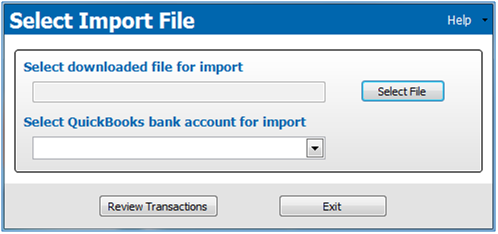
Select Import File Window
Step 2: Click Select File to locate the bank transaction file you want to import.
Step 3: Select the QuickBooks bank account you would like to import the file into from the Select QuickBooks bank account for import drop-down list.
Step 4: Click Review Transactions. The Import Transactions window opens:
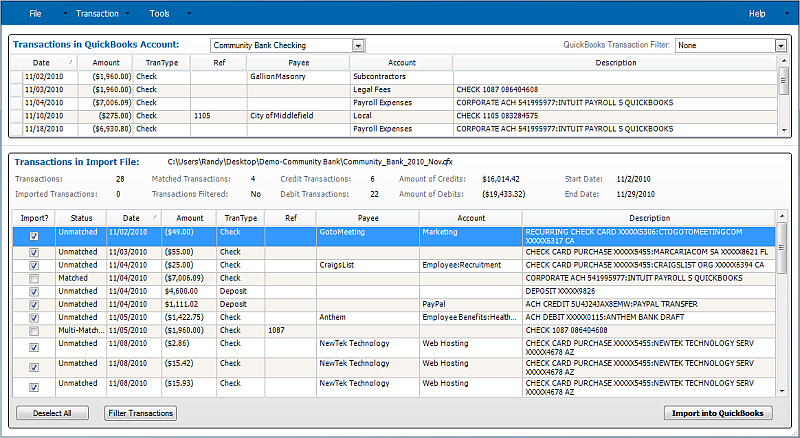
Import Transactions Window
Step 5: Select the transaction that you would like to create an Alias for. Right-click on the transaction. A pop-up menu displays:
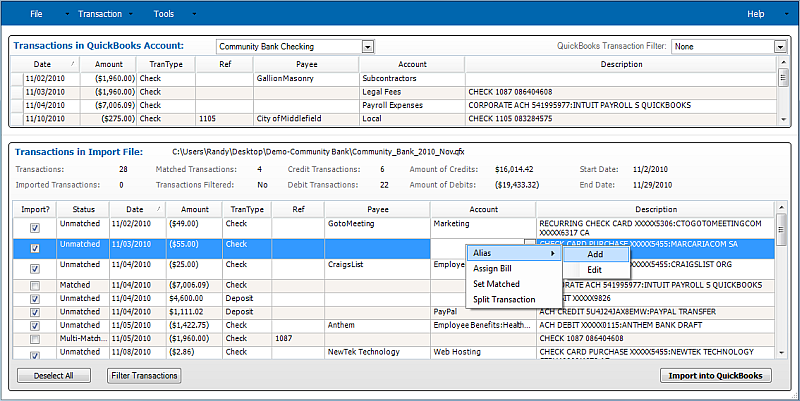
Add Alias Menu Option
Step 6: Click Aliases on the drop-down menu. The menu will expand.
Step 7: Click Add to add a new alias. The Add Alias window opens:
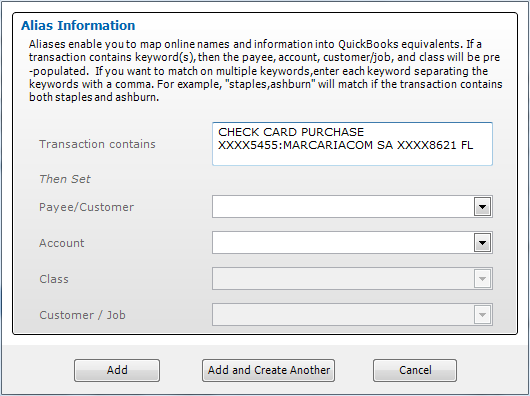
Add Alias window
Step 8: The description from the transaction row selected is displayed in the Transaction contains field. Edit this field to just contain the keys for the transaction.
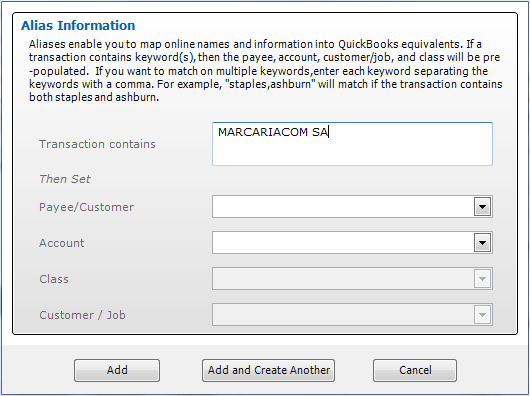
Add Alias window
Step 9: Click the Payee drop-down box and select the payee for that “keyword”:
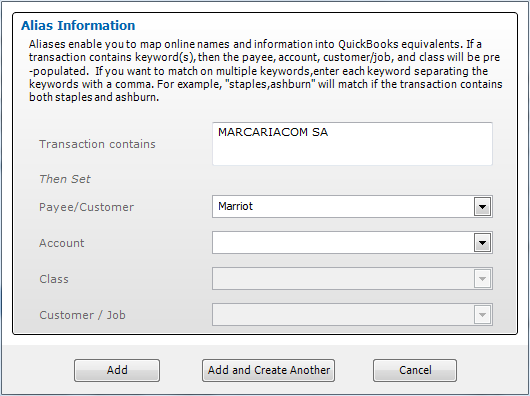
Add Alias window (Select Payee)
Step 10: Click the Account drop-down box and select the account for that “keyword”:
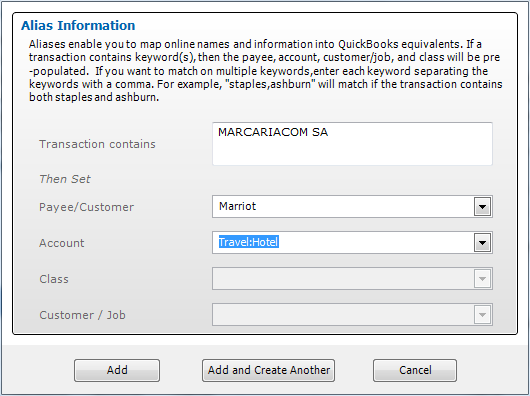
Add Alias window (Set Account)
Step 11: If you want to add more aliases, click Add and Create Another. Enter the Keyword, Payee and Account for each additional Alias. For the last alias click the Add button.