Sending Remittance Emails to Payees
eZ Payment may be configured to send payees an email containing remittance details for any Payment. These payments may be sent immediately after the ACH file is generated or at a later time.
The remittance email will contain the following information from the Payment in QuickBooks: Payment date, Payment Amount, and Payment Memo.
If the payment is a bill payment the following remittance information will be sent: Bill Ref Number, Bill Date, Bill Amount, Bill Memo, Discount Used and Vendor Credit used.
Click
here to see a sample remittance email.
Sending Remittance Emails After Creating ACH File
Once the ACH File is created and confirmation window is closed. eZ Payment will begin sending emails to any Payees that have an email setup. When this begins, the email processing dialog will be displayed.
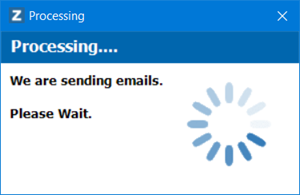
Email Processing Window
If there are any issues sending emails, an window will be displayed showing any remittance emails that could not be Select the Bank account you want to configure Payees.
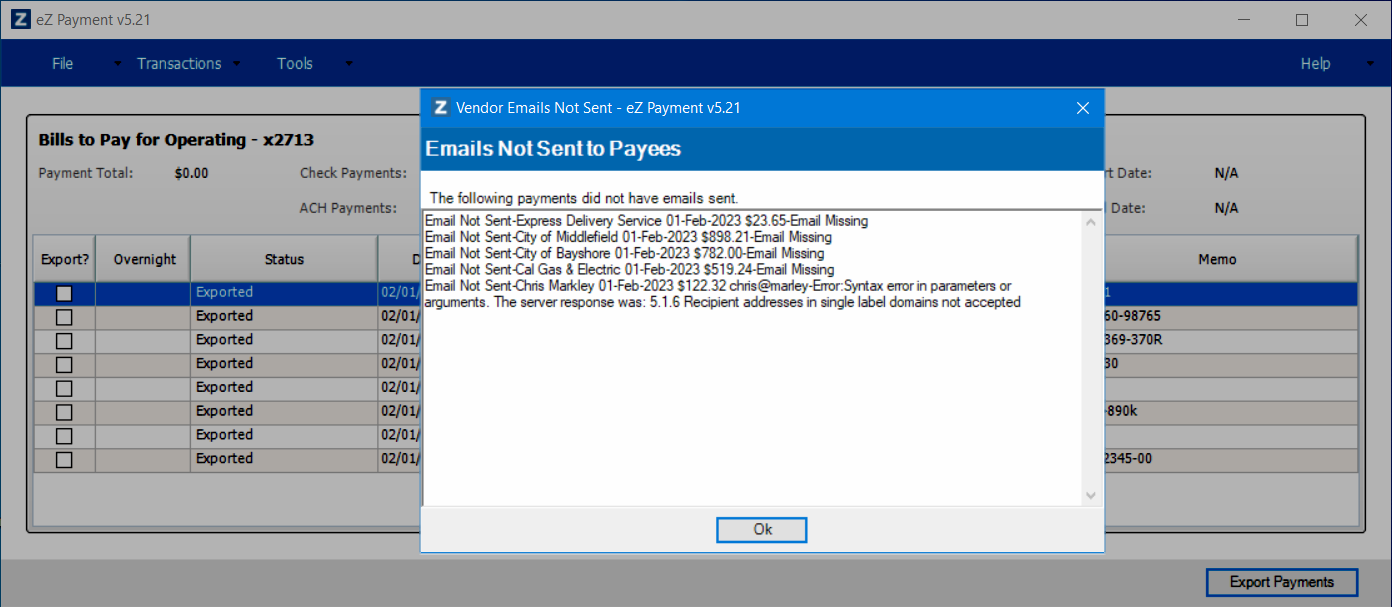
Failed Remittance Email Sent Window
Resending Remittance Emails
At any time you can resend remittance emails if eZ Payment has remittance emails configured. The followning outline the steps to resend Remittance Emails.
Step 1: Launch eZ Payment from your desktop.
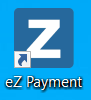
Launch eZ Payment Shortcut
Step 2: Select the Bank account for ACH File generation.
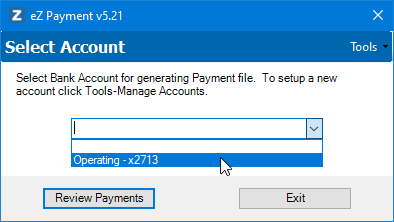
Select Account Window
Step 3: Under the Tools Menu Select Exported Transactions.
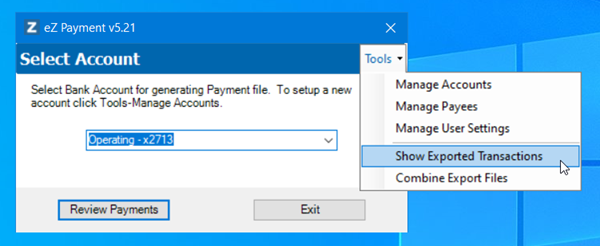
Show Exported Transactions
The Exported transactions window will be displayed.
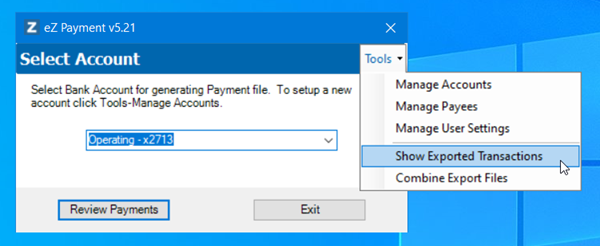
Exported Transactions Window
Step 4: Select the payments to send remittance emails by clicking on the square in front of the payment. Use the shift and control to perform multiple select. Note: You can filter /sort transactions using the headings.
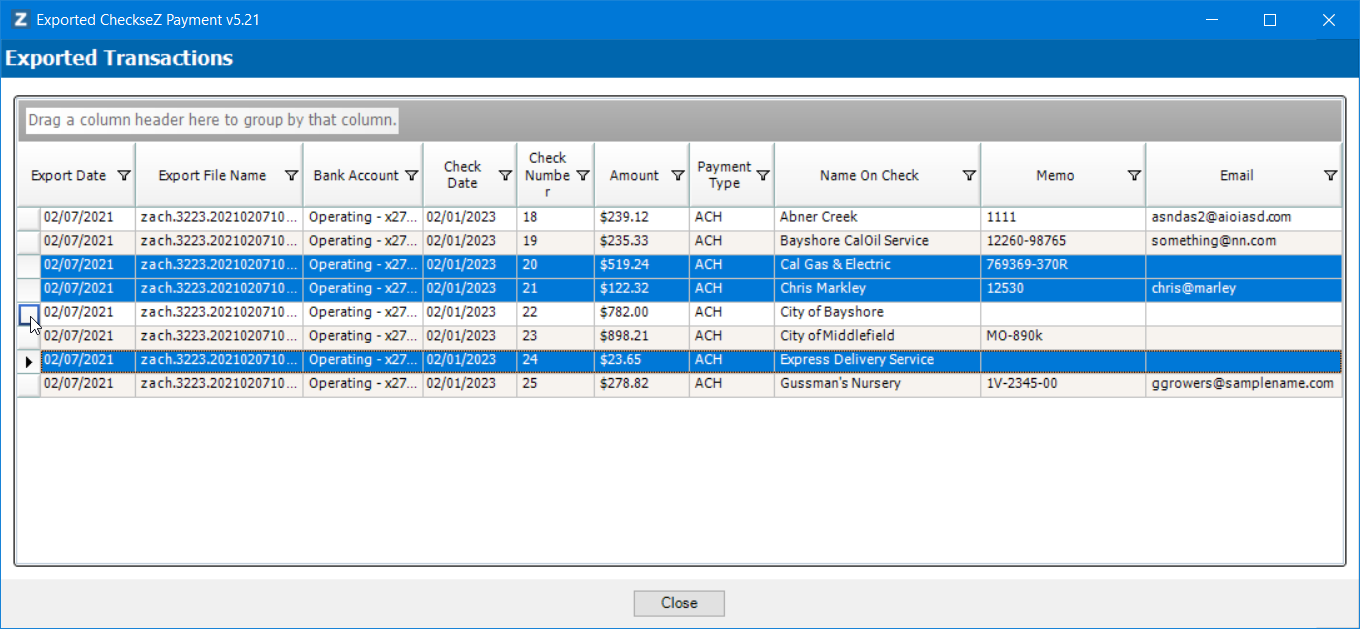
Show Exported Transactions
Step 5: Right click on the Window and select the Send Email context menu.
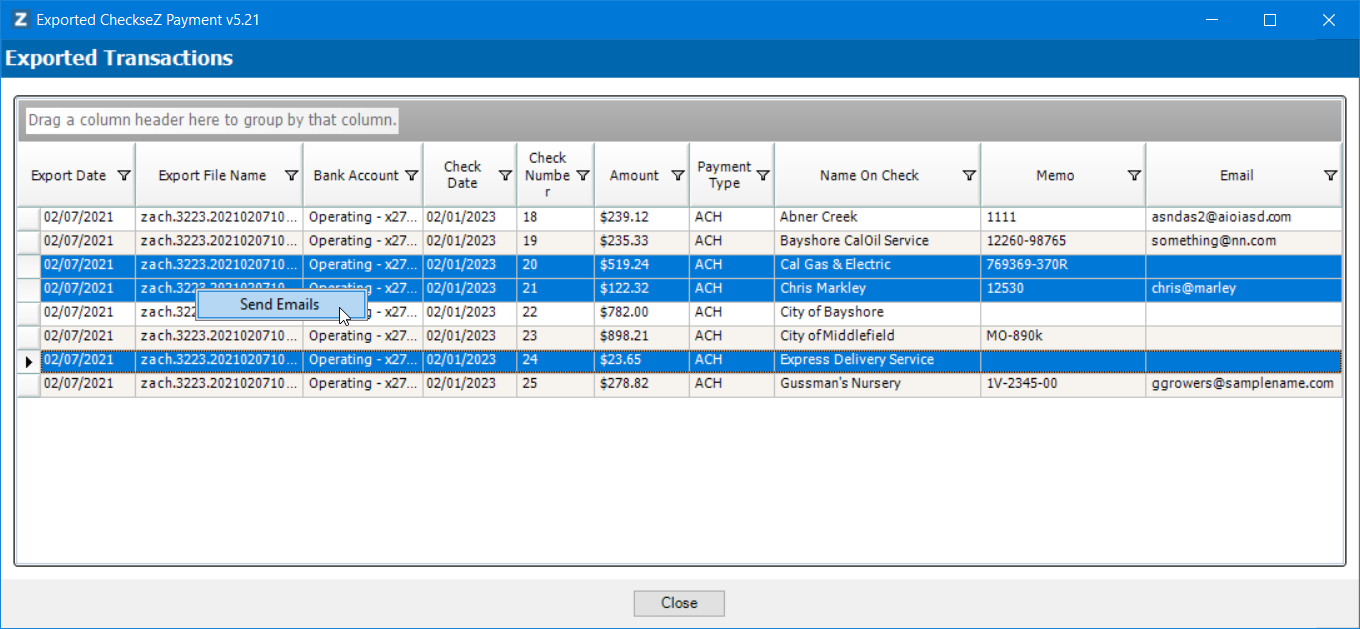
Send Remittance Emails
The email processing dialog will be displayed.
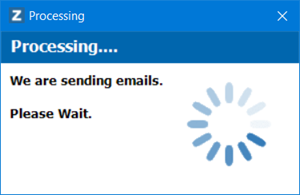
Email Processing Window
If there are any issues sending emails, an window will be displayed showing any remittance emails that could not be Select the Bank account you want to configure Payees.
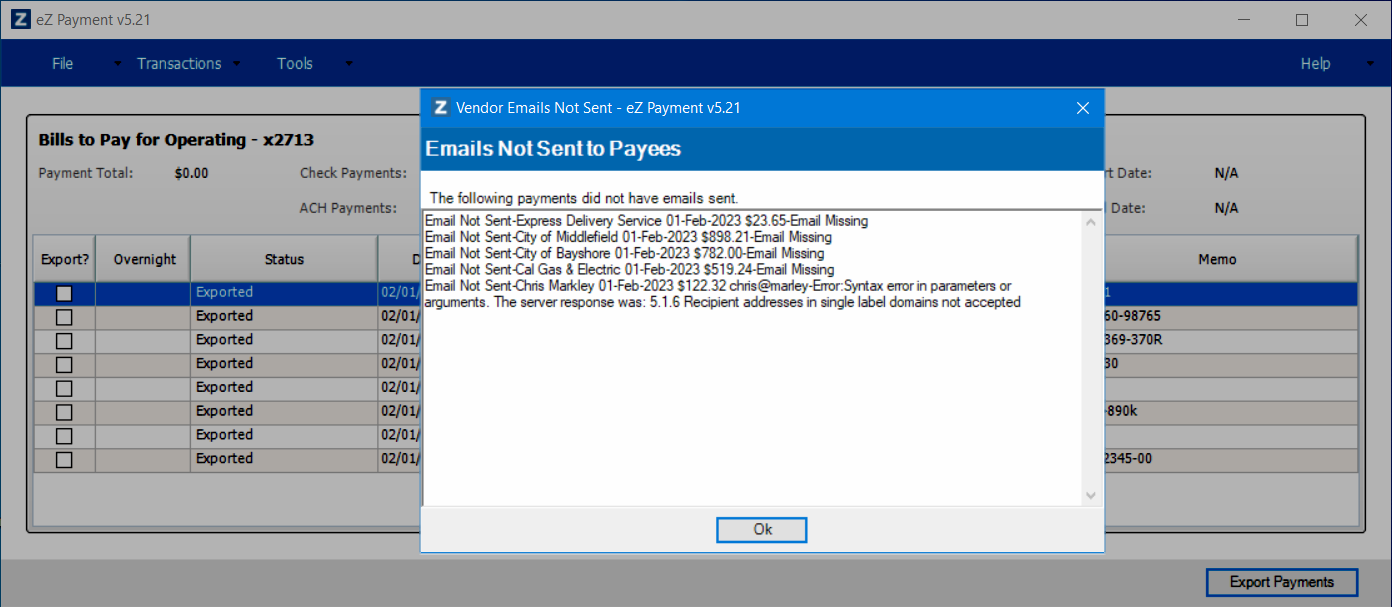
Failed Remittance Email Sent Window